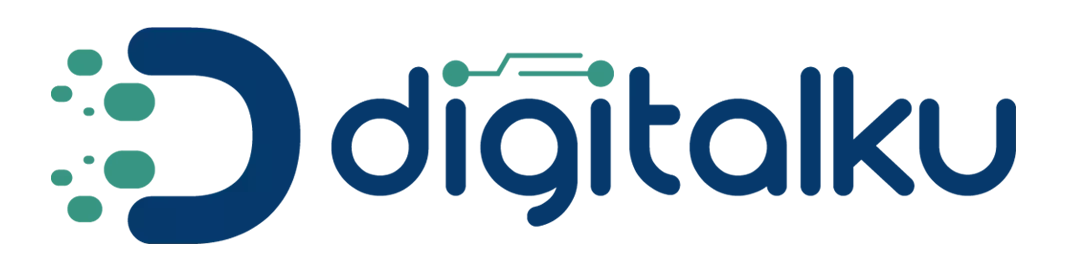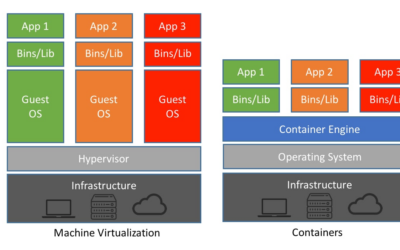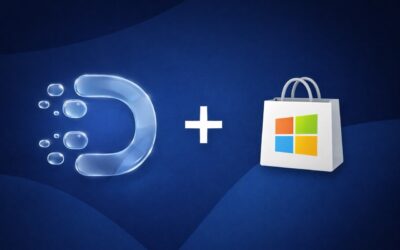Step 1 Do a search in the search column in the top menu of cPanel as in the image below
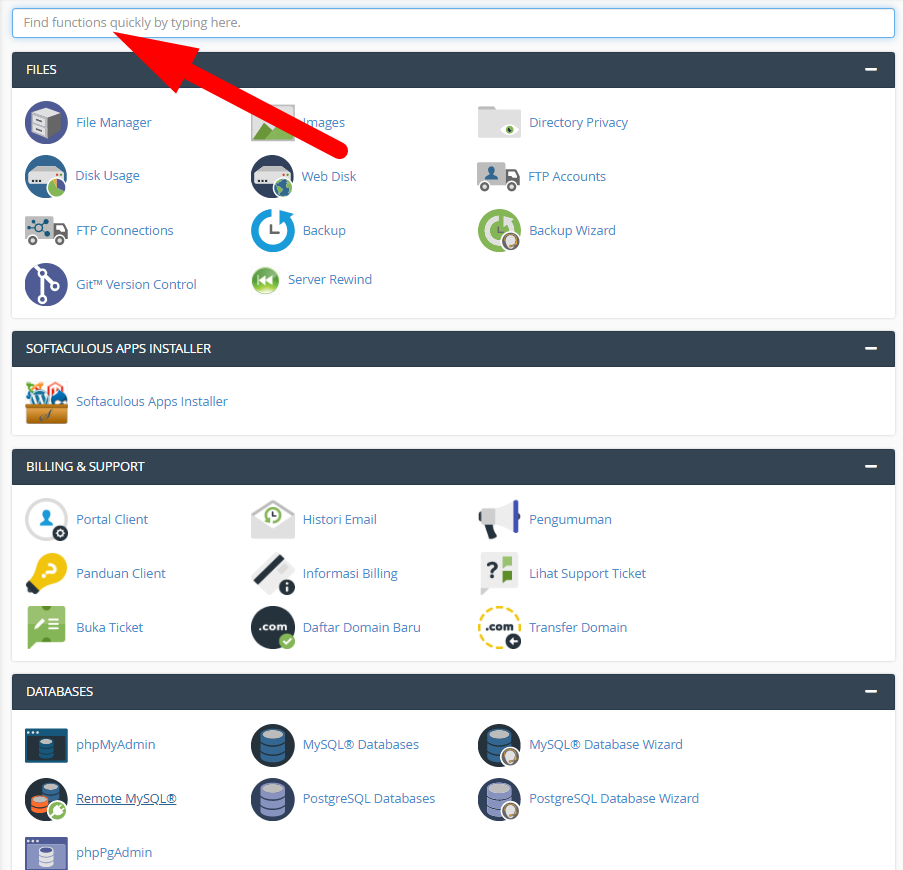
Step 2 Type a word forward in the search column then click the forwarders feature, as shown in the following image
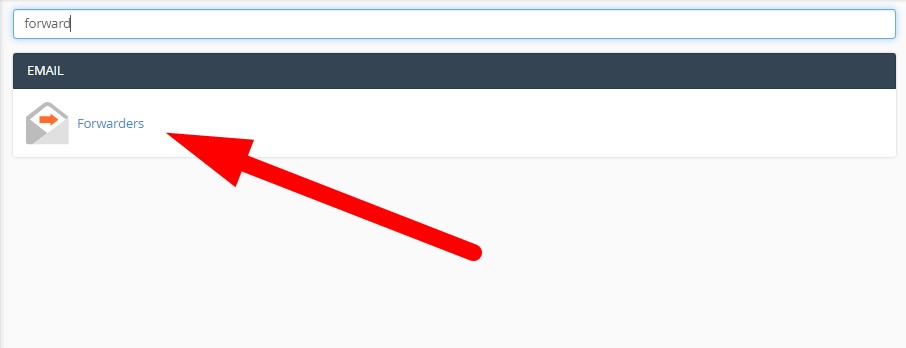
Step 3 After that you will go to the page forwarders as in the following display
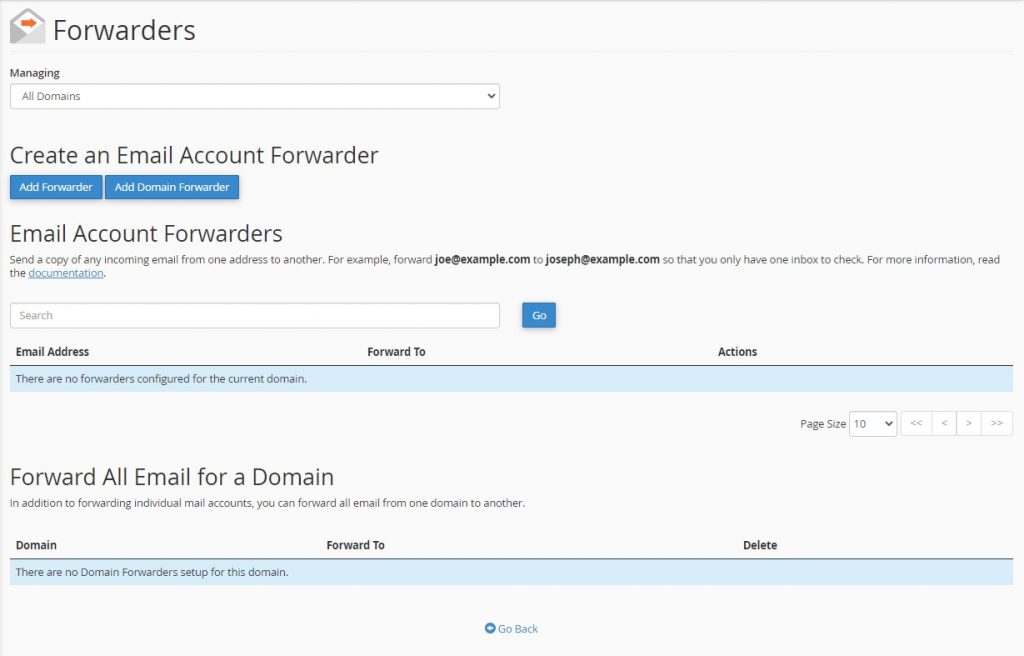
Then click the button Add Forwarder, then you will be directed to the page Add New Forwarder
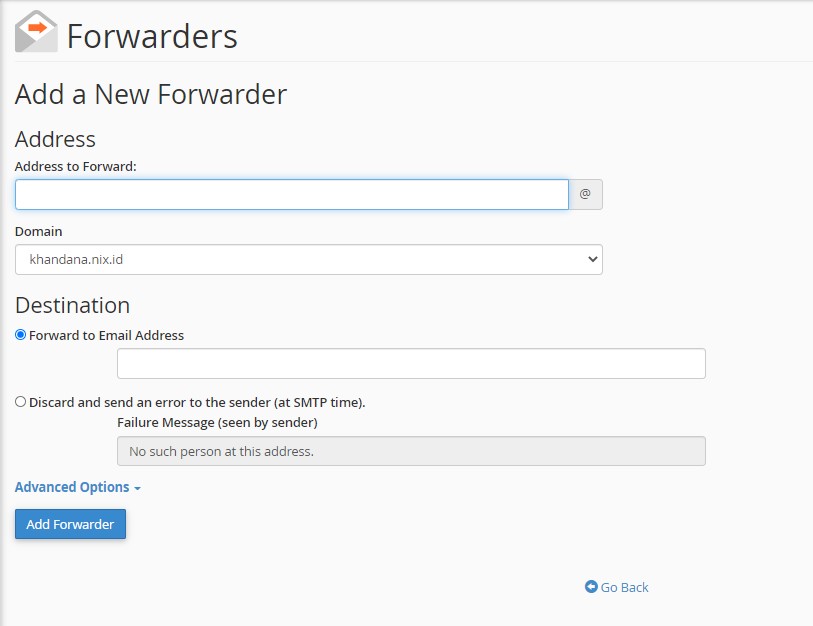
Please enter the information you need
Address to Forward, to add an email address that will be forwarded, the forwarder email address can still function even if it has never been created before
Domain, the domain name of the email being forwarded
Destinations, there are several options that you can use, here we will use Forward to Email Address, which will forward our email to the email specified in the column Forward to Email Address.
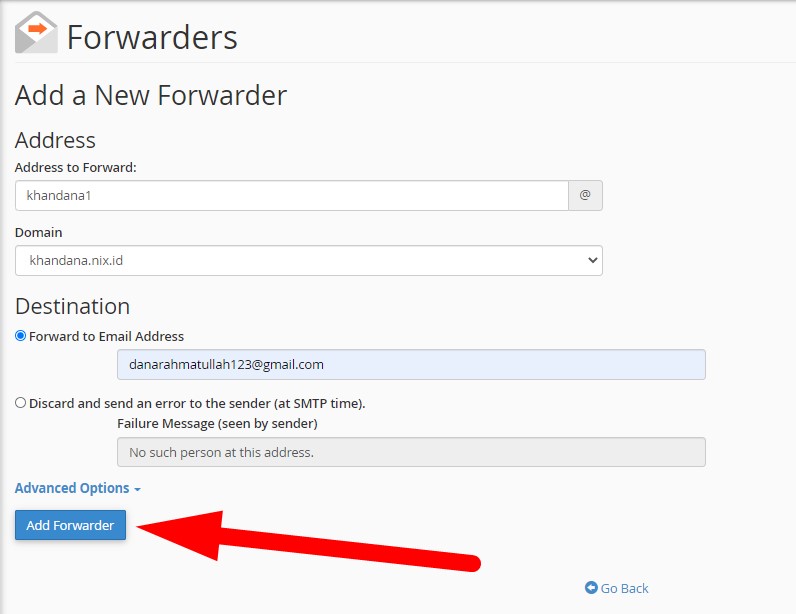
Once everything is filled in then click the add forwarder button, then a message like this will appear
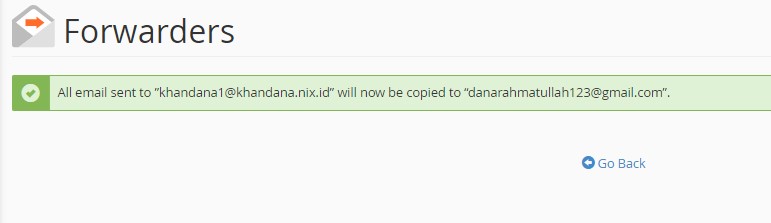
Please click the button Go back, to see the email forwarder that has been created as in the following image
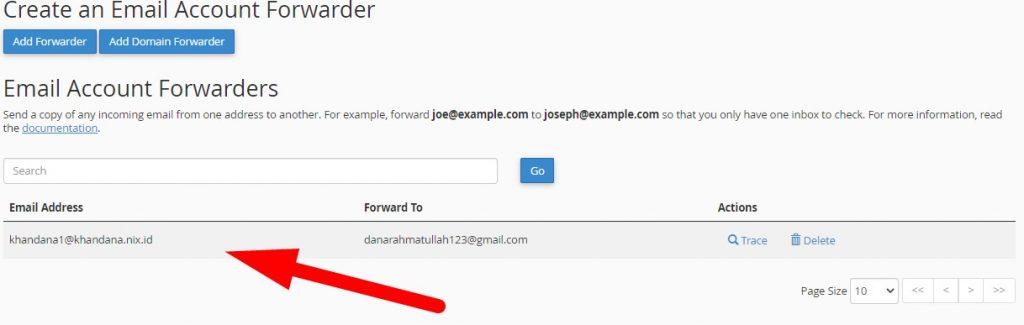
That's the tutorial on how to forward emails with forwarders in cPanel, hopefully it's useful 😊😊