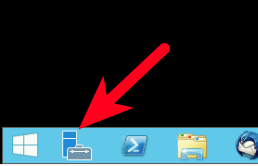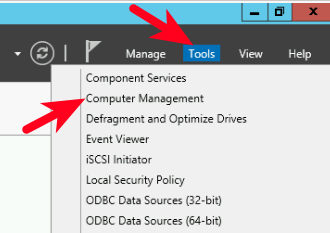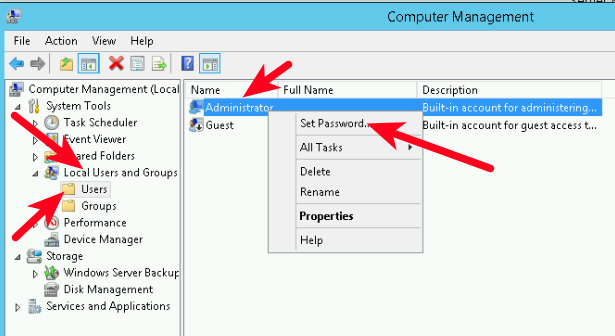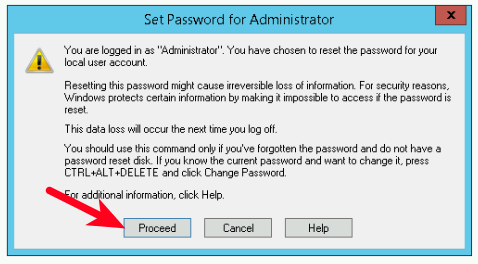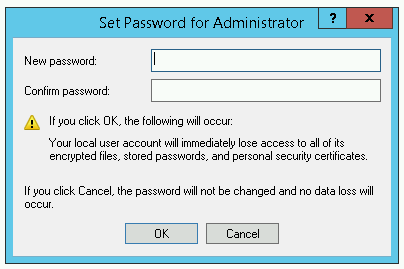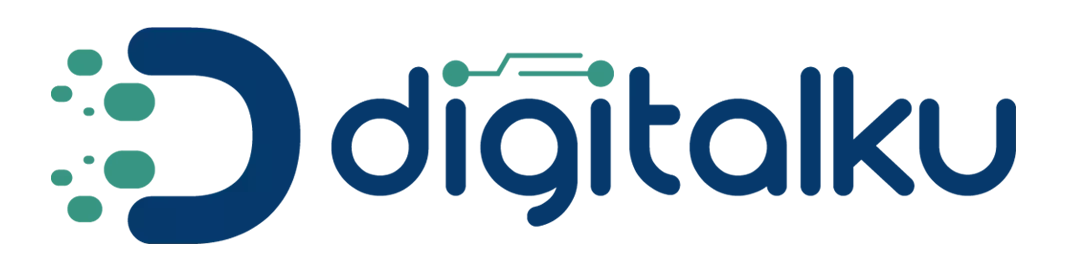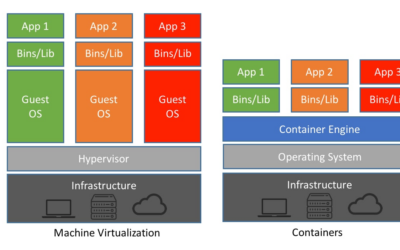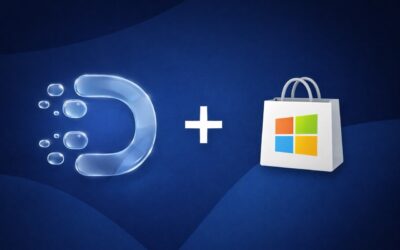Login to your RDP Server (make sure you use “administrator” account)
- Click Server Manager (The bottom left corner)
- On Server Manager click “Tools => Computer Management”
- On Computer Management click “Local Users And Groups” Then "Users" on the tab on the right then "Right click" on username Administrator Then “Setting Passwords”
- Then a new window will appear (Pop Up) “Set Password For Administrator” then Click “Proceed”
- Then enter your password on “New Password” And "Confirm Password" (Password on New and Confirm must be the same & Minimum 3 characters (Lowercase, Uppercase and Numbers)).
- Click OK to confirm if the entered password is correct
Note: If you have changed the password, make sure not to forget it. because we did not record your new password. if you have already forgotten the only way is to reinstall the VPS
If you are confused, you can follow the tutorial image below: