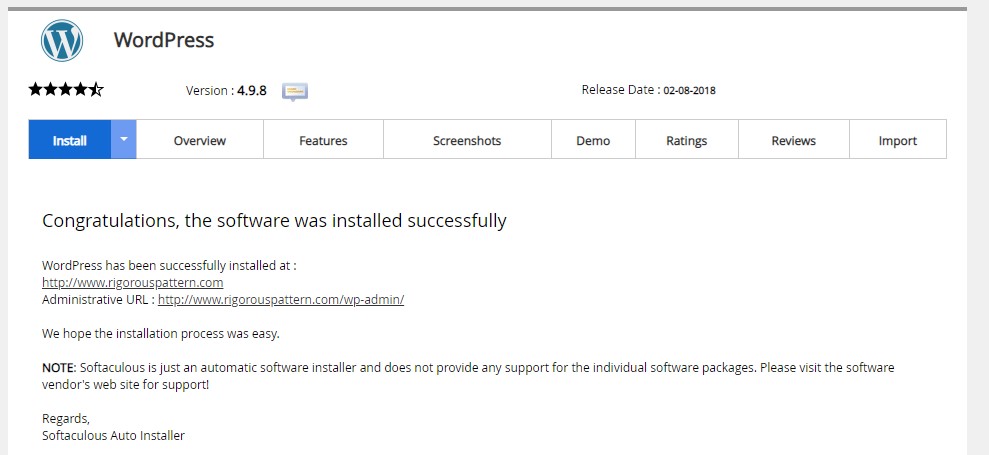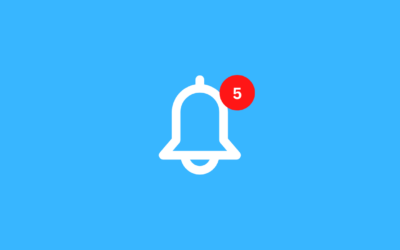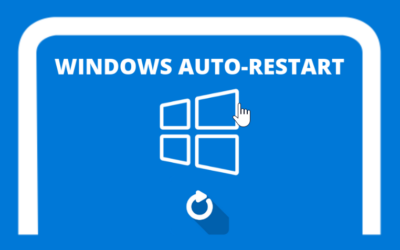WordPress is the most commonly used CMS at the moment, apart from being easy, WordPress has a very large community, so it is very possible for us to look for help or plugins to support our website. To install WordPress on JayaHost, apart from clients being able to do a manual installation, an auto installer has also been provided to make it easier for clients to install WordPress. here is the tutorial
- Enter your Cpanel Hosting, if you don't understand how to enter Cpanel, click Here
- Please search for Softaculous then click the WordPress menu on Softaculous in cpanel
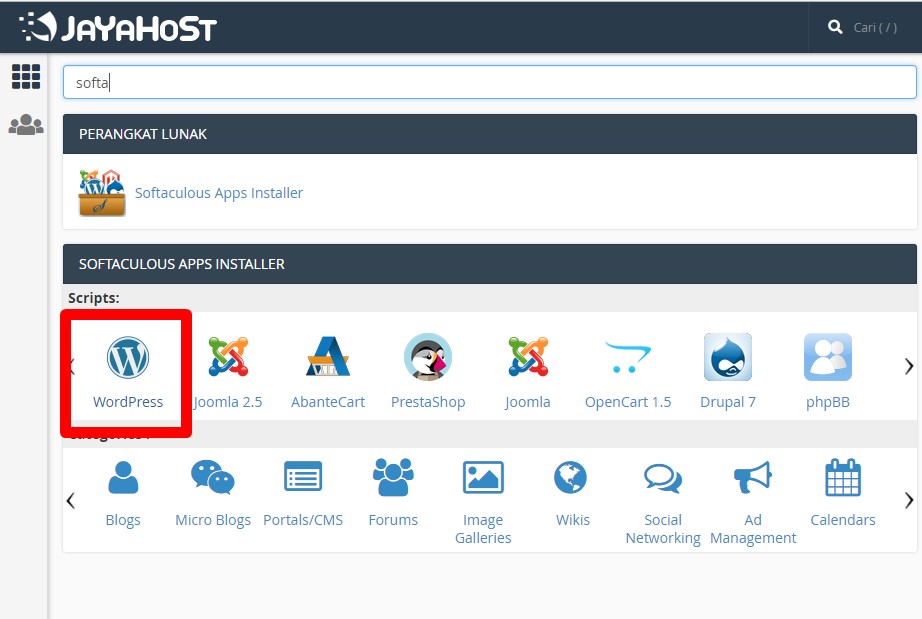
- Here you will see details of the WordPress features along with the WordPress versions provided, click Install to continue the installation
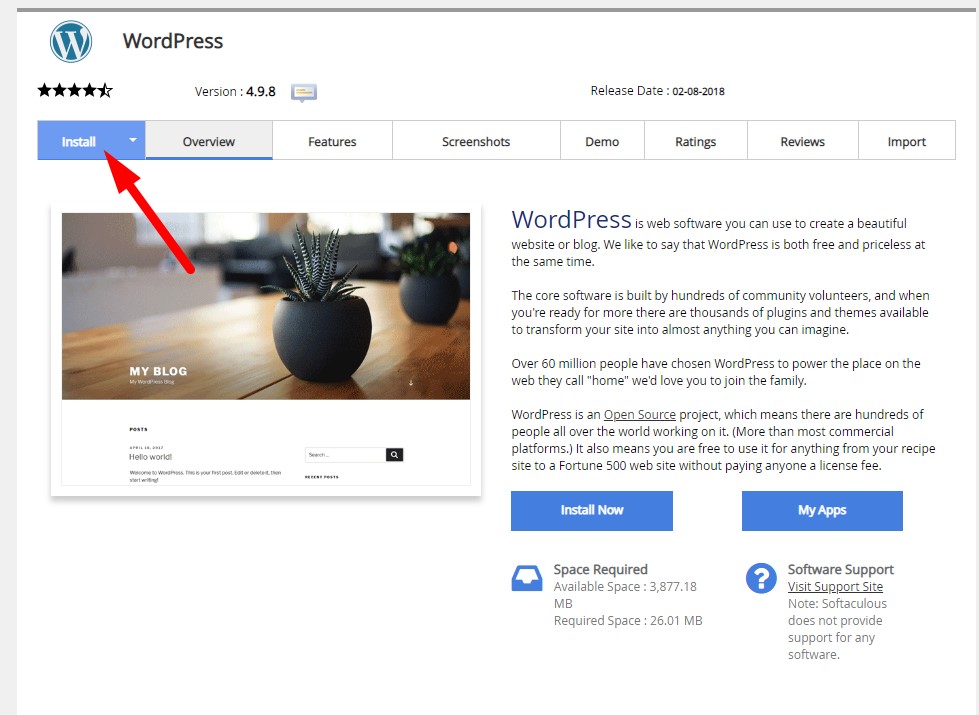
- Here you can choose the protocol you want, in Directory just leave it blank if you want to install it on your domain, in the Settings site you can fill it in according to your wishes. Admin Username and Admin Password are the users you will use to log in to your WordPress account
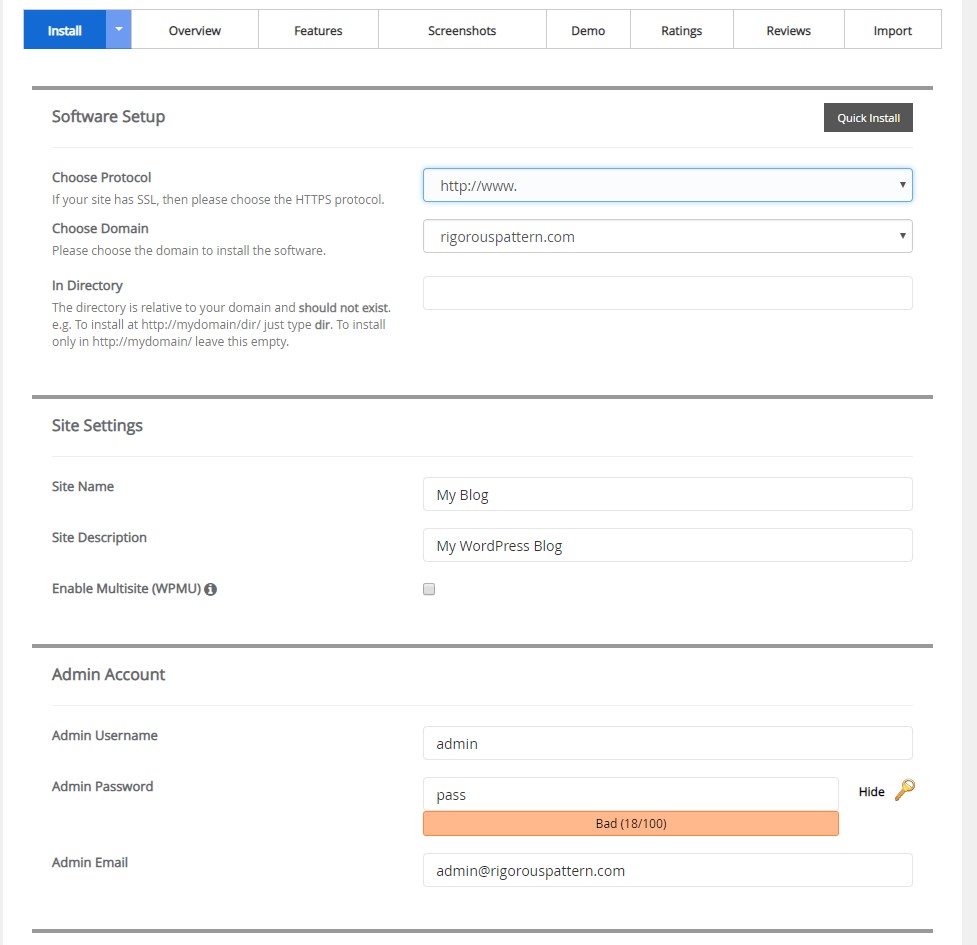
- Select Language is your WordPress language, for example here I choose Indonesian. then select a theme (you can change the theme later after the installation is complete). after that click install
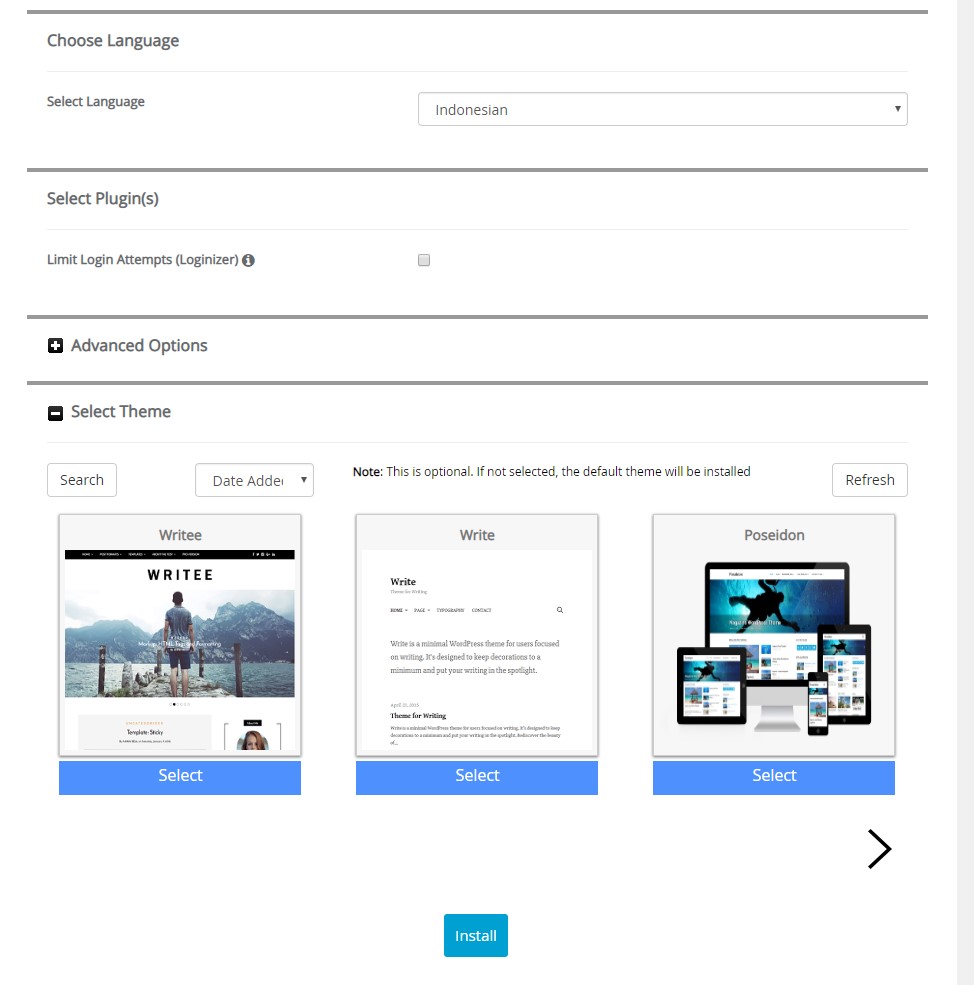
- Congratulations, the installation is complete, go to yourdomain/wp-admin to enter your WordPress panel