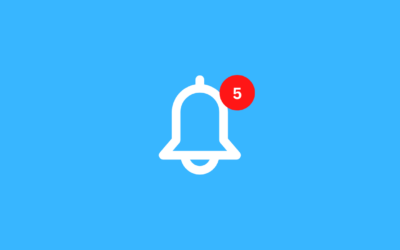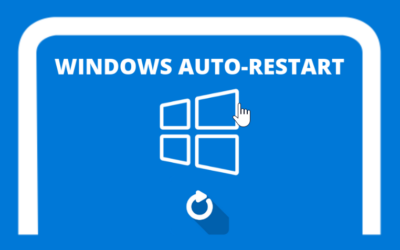To get started, it's important that you know how to access your VPS from a Mac computer. This article will teach you how to log in to Remote Desktop in easy and fast steps. Follow this guide, and you'll be ready to use your Windows VPS in no time.
Step 1: Download and Install Microsoft Remote Desktop
- Open “Mac App Store” on your Mac OS computer.
- Search for “Microsoft Remote Desktop” using the search box.
- Select the “Microsoft Remote Desktop” application developed by Microsoft Corporation.
- Click "Get" then "Install" to download and install the application. You may need to enter your Apple ID to continue.
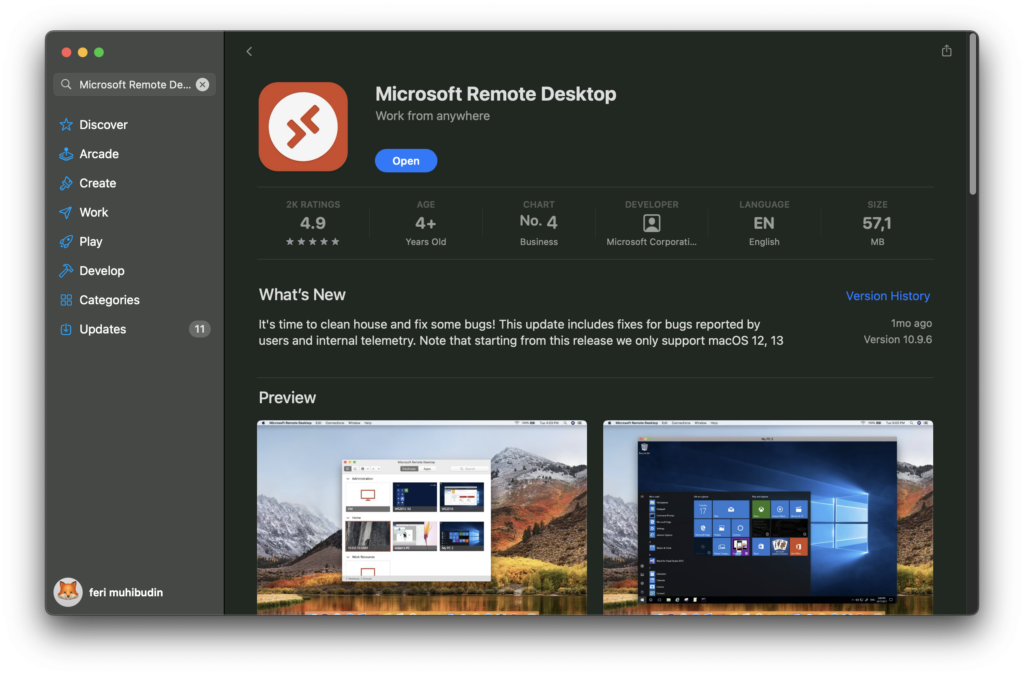
Step 2: Get VPS Login Information
- Setelah pembelian VPS Windows di Digitalku, Anda akan menerima email konfirmasi yang berisi detail penting seperti alamat IP VPS, nama pengguna, dan kata sandi. Simpan informasi ini karena akan digunakan untuk proses login.
Step 3: Open Microsoft Remote Desktop
- Once the installation is complete, open the “Microsoft Remote Desktop” application from the Applications folder or via Launchpad.
- Click on the “Add Desktop” button to add a new desktop connection.
Step 4: Configure a New Desktop Connection
- Dalam kolom “PC Name”, masukkan alamat IP VPS Windows Anda yang telah diberikan oleh Digitalku.
- You can leave “User Account” as “Ask when required” or click “Add User Account” to save the username and password, so you don't have to enter them each time.
- If desired, provide a name for this connection in the “Friendly Name” column so that it is easy to recognize later.
- Click “Add” to complete adding the desktop.
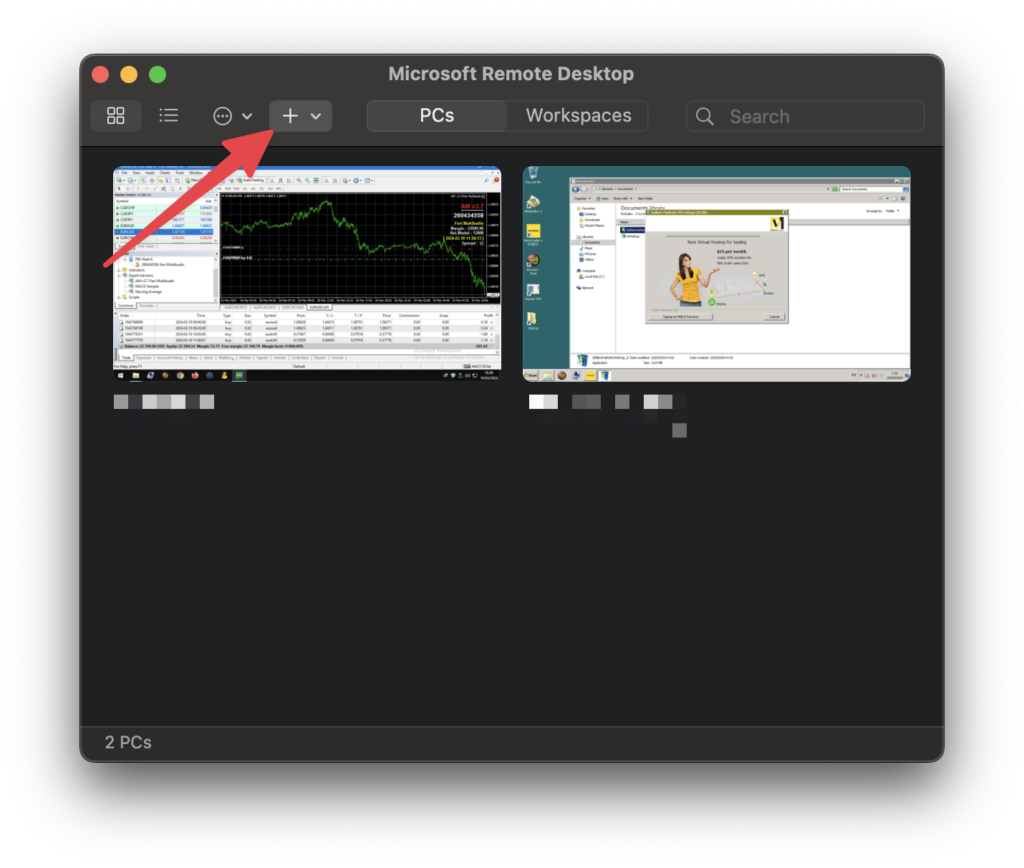
Step 5: Connect to your Windows VPS
- Find the connection you just added in the “Saved Desktops” list.
- Double click on the connection to start the login process.
- If you didn't save your username and password before, the system will ask you to enter them now.
- After that, you will be connected to your Windows VPS desktop and can start working with the Windows environment on Mac OS.
Closing:
Mengakses VPS Windows Anda dari Mac OS menggunakan Remote Desktop adalah proses yang sederhana dan langsung. Dengan mengikuti langkah-langkah di atas, Anda sekarang dapat dengan mudah terhubung ke server Anda di Digitalku, memanfaatkan semua kekuatan dan fleksibilitas yang ditawarkan oleh VPS Windows. Jika Anda memiliki pertanyaan atau membutuhkan bantuan lebih lanjut, tim dukungan Digitalku selalu siap membantu Anda. Terima kasih telah memilih Digitalku sebagai penyedia VPS Windows Anda!