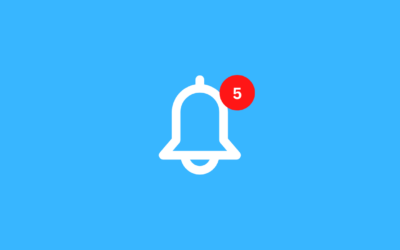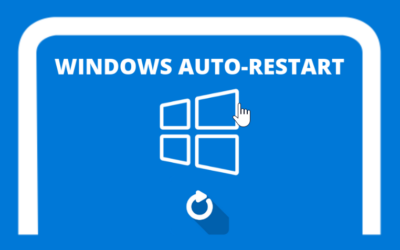Apabila server Remote Desktop anda mengalami error dengan notifikasi pesan error seperti ini . berikut adalah tutorial singkat untuk mengatasinya
An Internal Error Has Occurred
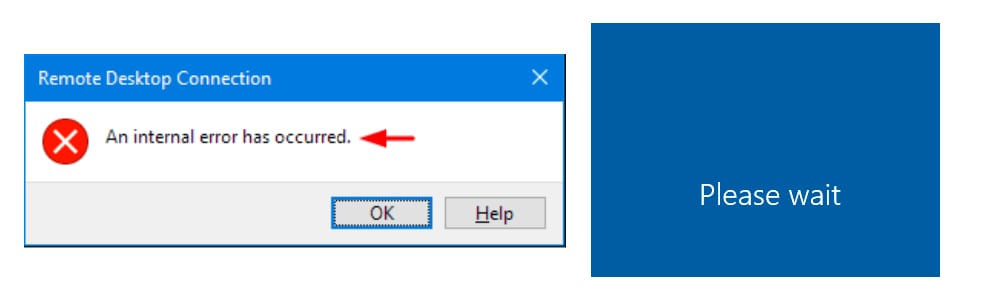
Tutorial Singkat
Cara Memperbaiki Internal Error pada VPS Windows
- Download rdpfix.rdp pada link ini: https://s.id/qqQcv
- buka VPS Menggunakan rdpfix
(saat ini VPS sudah bisa dibuka. namun harus menggunakan rdpfix)
Cara Supaya Bisa dibuka Dengan Normal
Cara supaya bisa dibuka dengan Normal tanpa rdpfix
pada VPS ikuti tutorial ini:
- klik Start lalu ketik gpedit.msc
- Pada Gpedit masuk ke Computer Configuration > Administarive Templates > Windows Componen > Remote Desktop Services > Remote Deskto Session Host > Security
- Double Klik Require use of spesifict security layer
- pilih Enabled, security layer pilih RDP .
setelah anda menjalankan tutorial tersebut, seharusnya anda bisa langsung login ke remote desktop dengan normal kembali sekarang
Video Tutorials
di tutorial ini ditunjukan bagaimana cara membuat file rdpfix. jika anda sudah punya rdpfix, silahkan langsung skip videonya ke menit 01:35