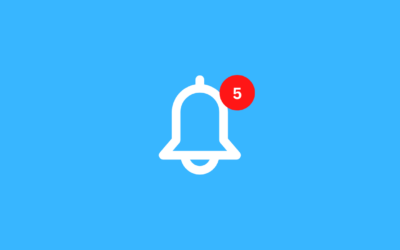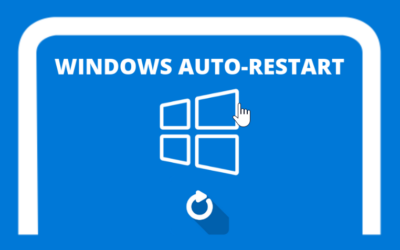To login and remote VPS on android we need a Remote Desktop application that allows us to control a computer via a remote internet network including VPS. Lots of such apps are available for free on Google Play (android) or in the App Store (iPhones) you just need to download it, for example I use an application called "Microsoft Remote Desktop" for remote VPS from Android/iPhone.
First Make sure you have downloaded/installed the application Microsoft Remote Desktop in Your cellphone.
Remote Desktop 8 (Direkomendasikan Untuk Android)
We recommend using Remote Desktop version 8 because it is stable to open All vps OS , including Windows 7 or Windows 10. Can be downloaded via ApkPure.
Remote Desktop Terbaru
ini adalah versi remote desktop paling baru, download langsung dari Google Play Store atau Apple store, jika anda menggunakan iPhone, tidak ada opsi untuk mendownload versi 8, bisa menggunakan ini . biasanya relatif stabil untuk windows 10 keatas. tapi windows 7 juga masih lancar
Next, open the remote desktop application
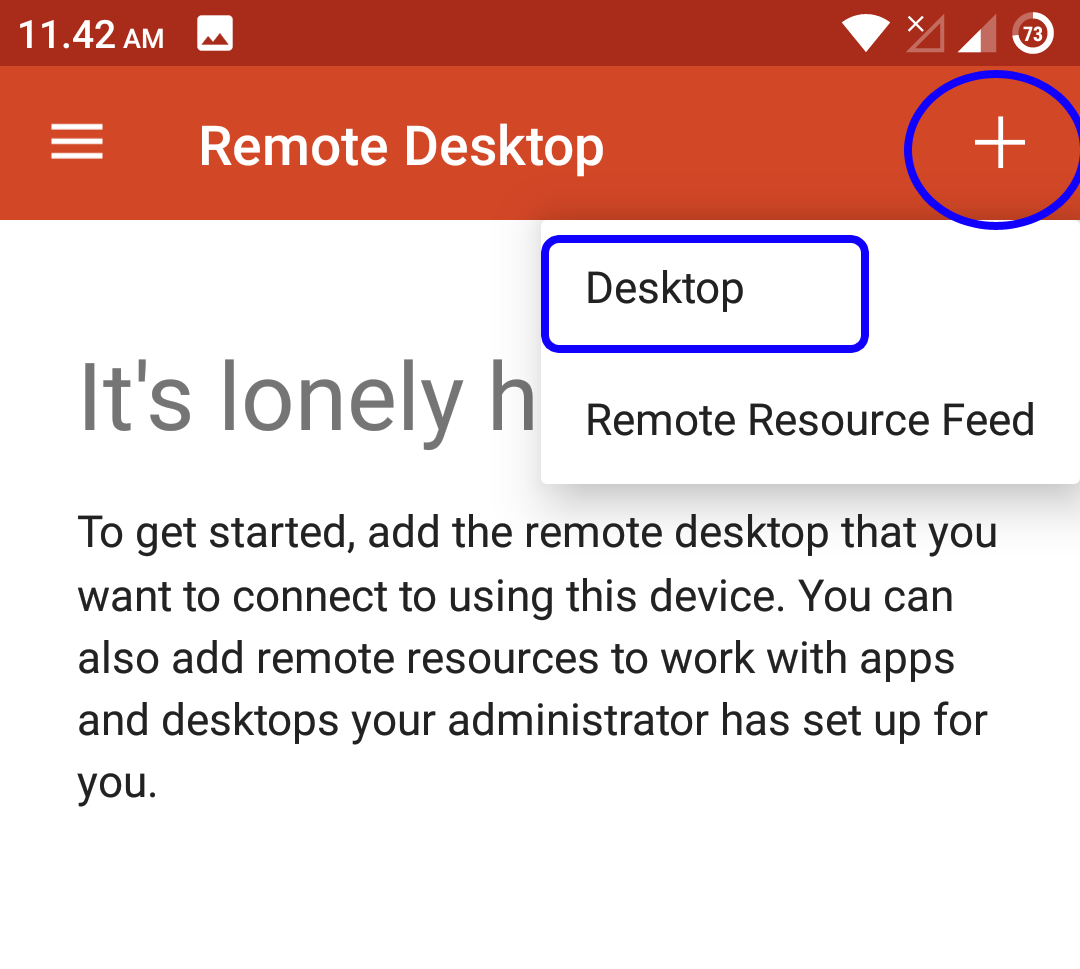
open the Remote Desktop application that you have installed, and click the icon (+) in the upper side corner then select Desktops.
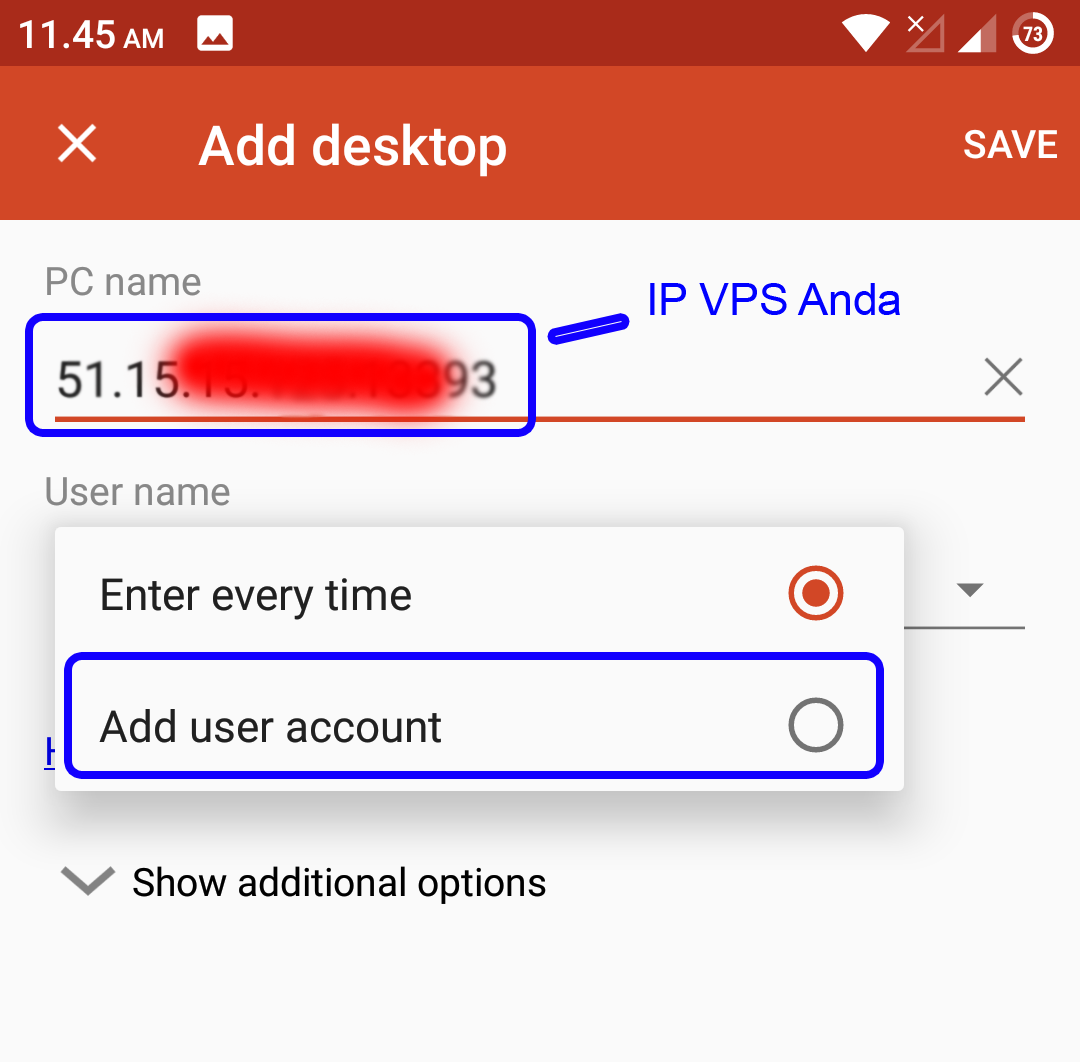
please input your VPS IP address in the section PC name. If so let's move on to User name and choose Add user accounts.
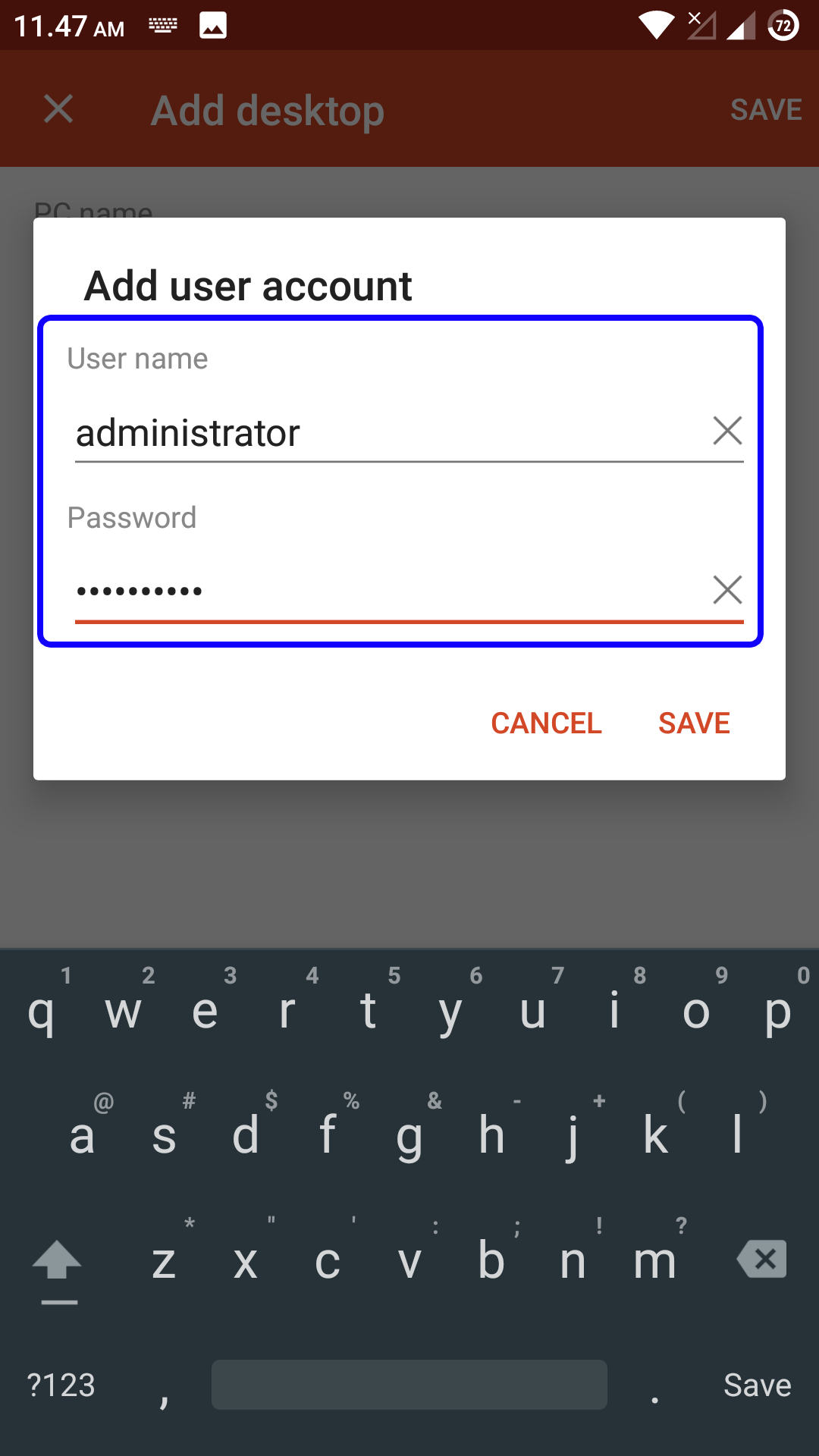
In the Add user account section, please enter your User name and Password, then click SAVE & SAVE (the top corner) if it is correct, input the user name, password and also the VPS IP address
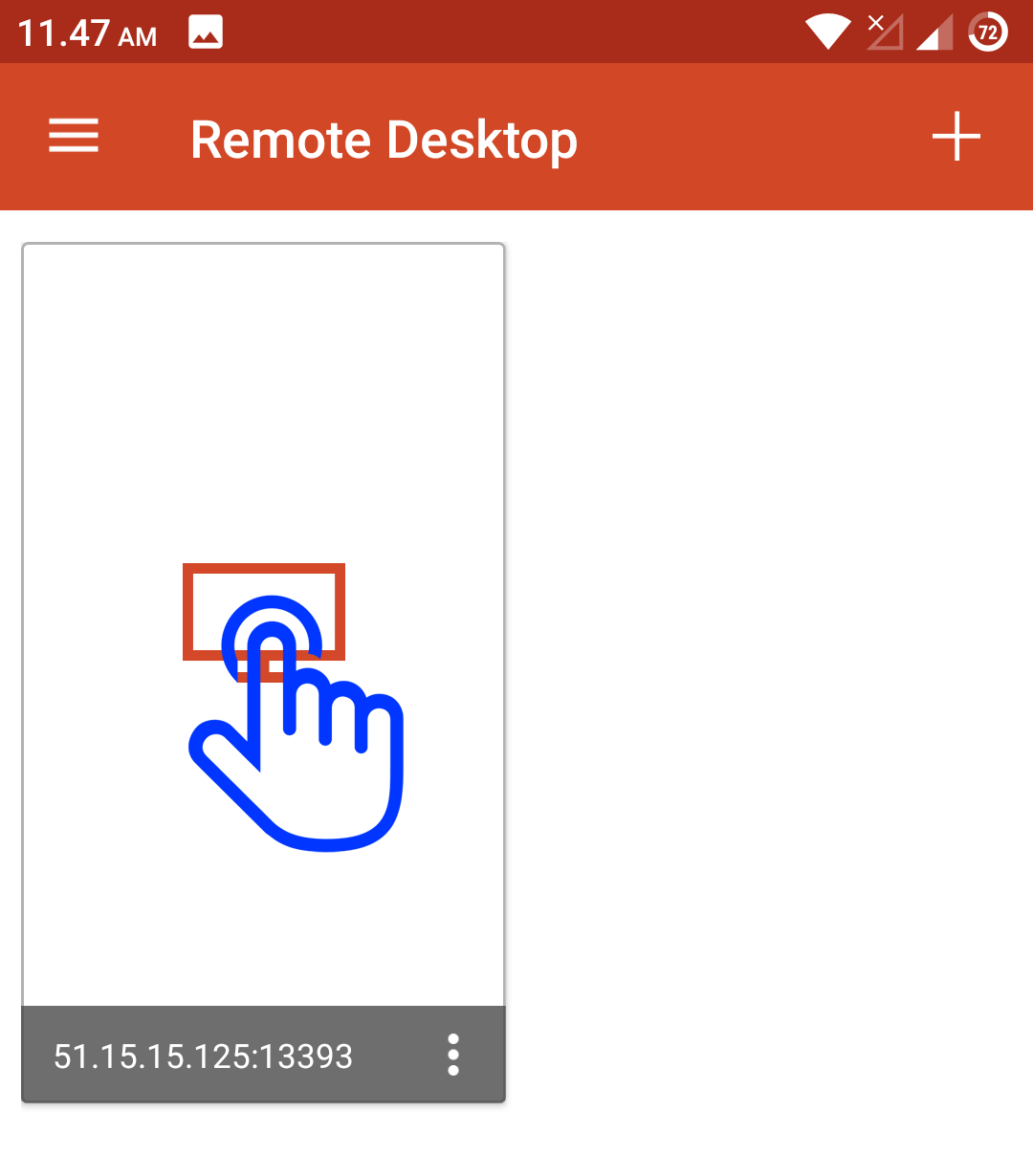
Please click on the VPS that was just added
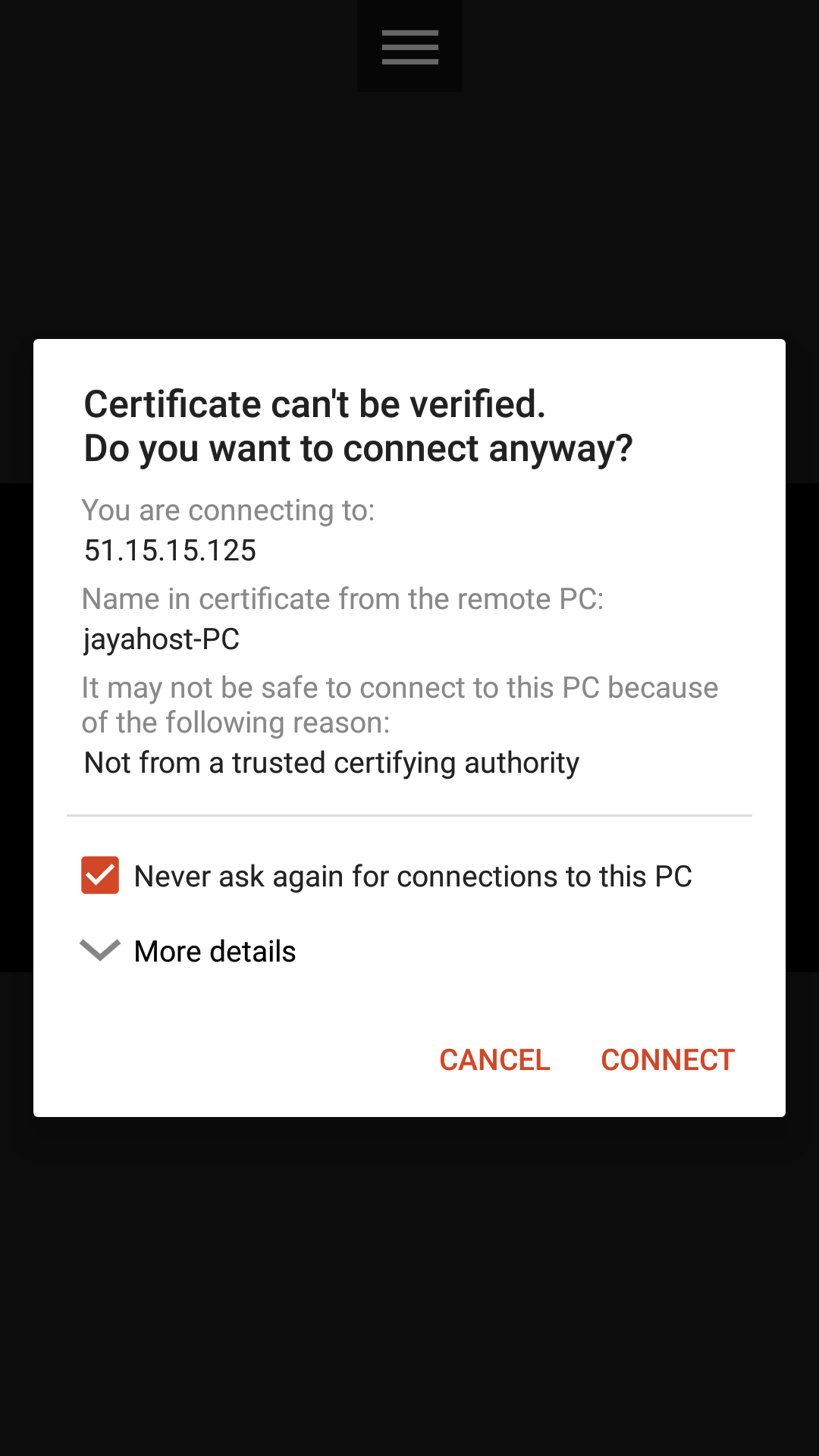
Then tick the "Never ask again for connection to this PC”, so that the next notification does not appear like this again. And click CONNECT.
And it will look like this. Then all you have to do is click on the center of the VPS icon that you entered earlier, click and wait for the process.
Seventh, And you will be connected to your VPS like the example in this picture..
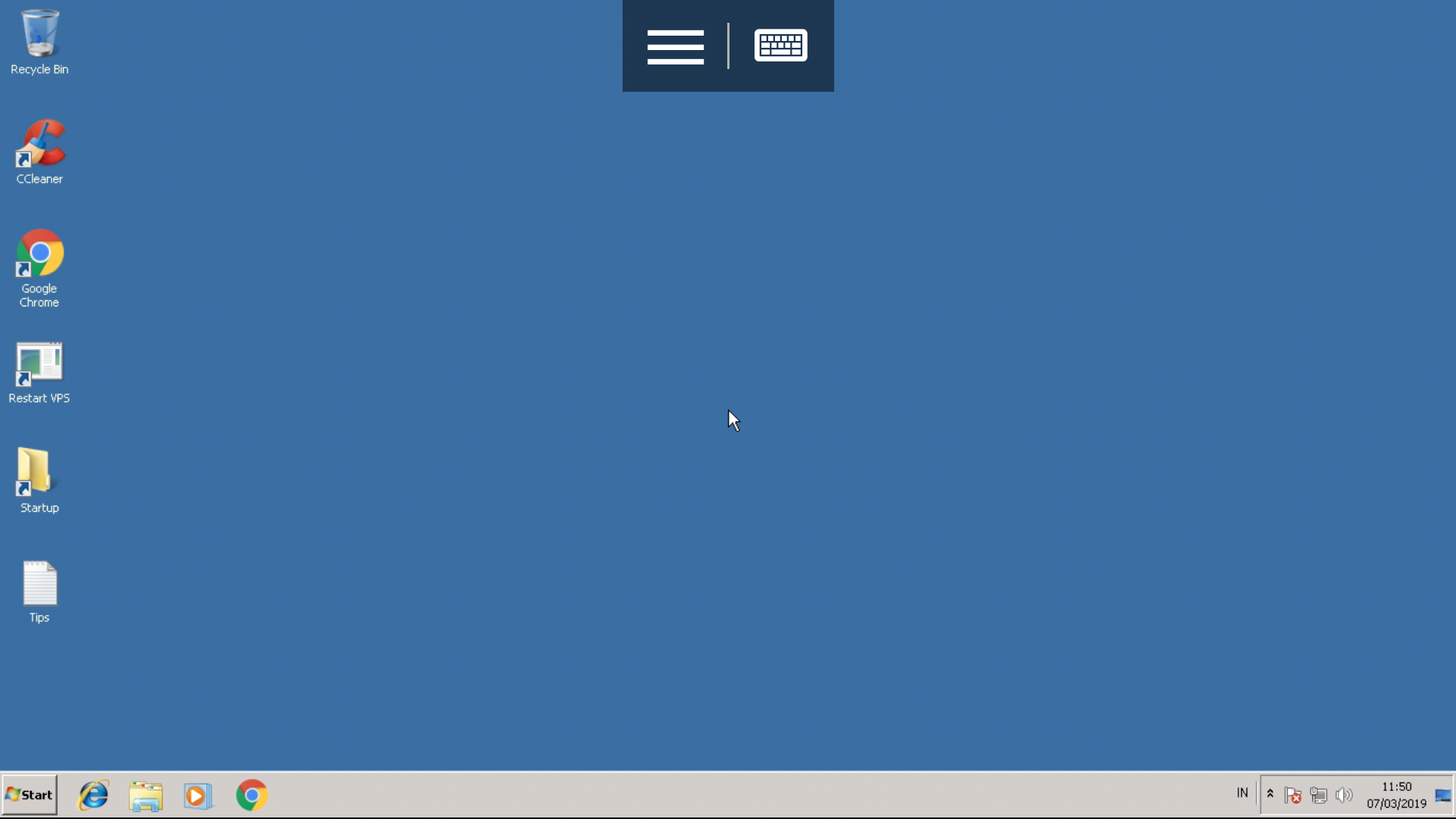
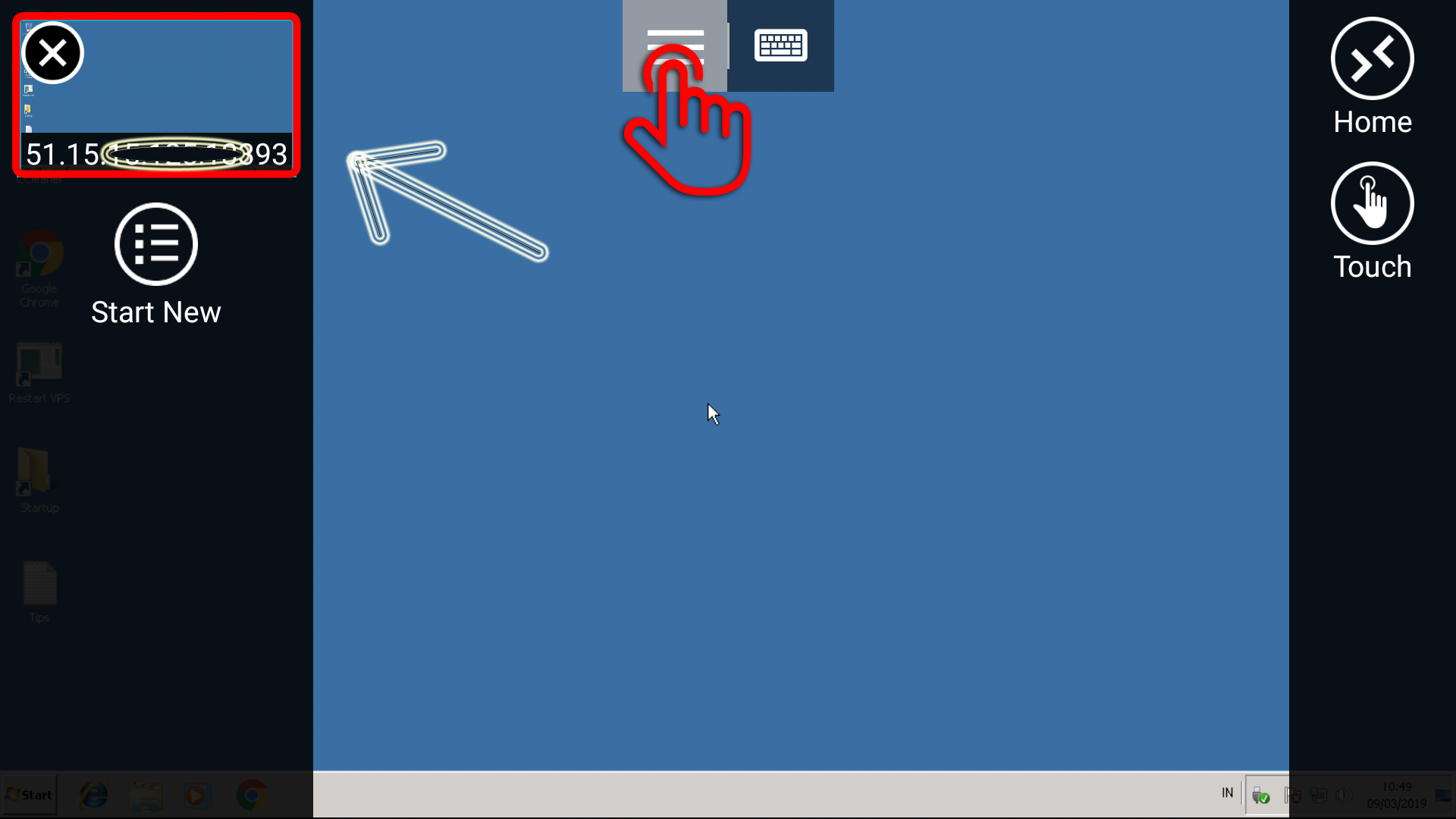
The next step how to logout from the VPS without having to turn off the VPS so that the application that is running on the VPS continues to run.
First step : you just press BACK twice on your cellphone.
Second Way : please click the icon ( = ) then click ( X ) on the side. For more details, please look at the image below..
NB: If the VPS display on your cellphone is in portrait position and you want to change to landscape like the picture above, please select the menu Displays in your Remote Desktop application, in the section Orientation Please select Lock to landscape.