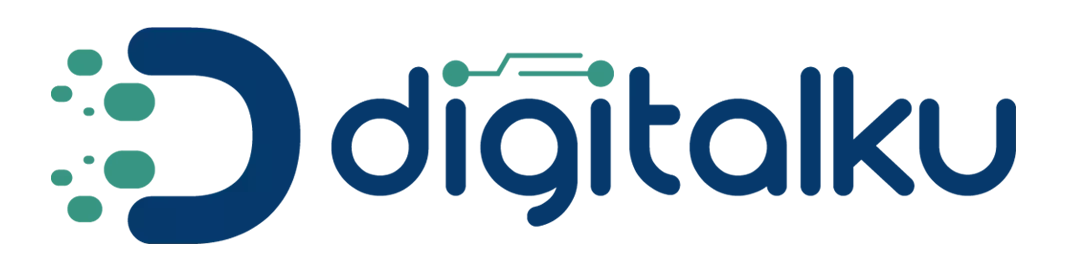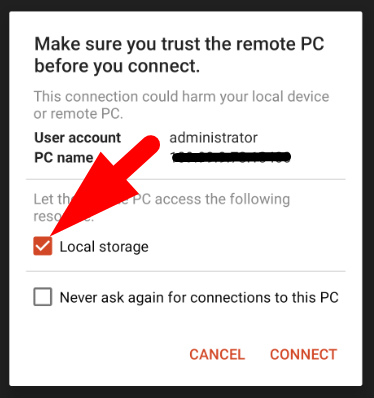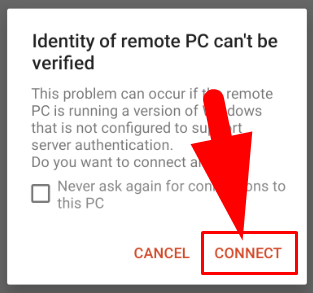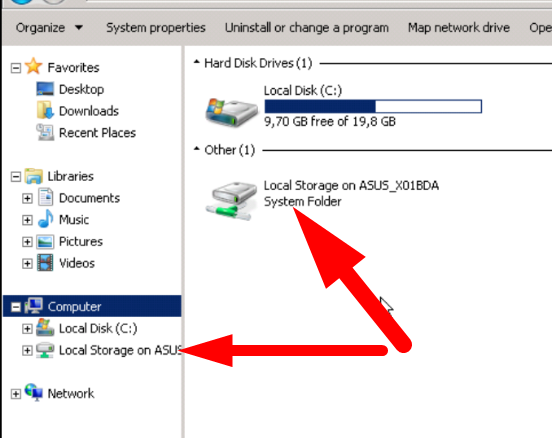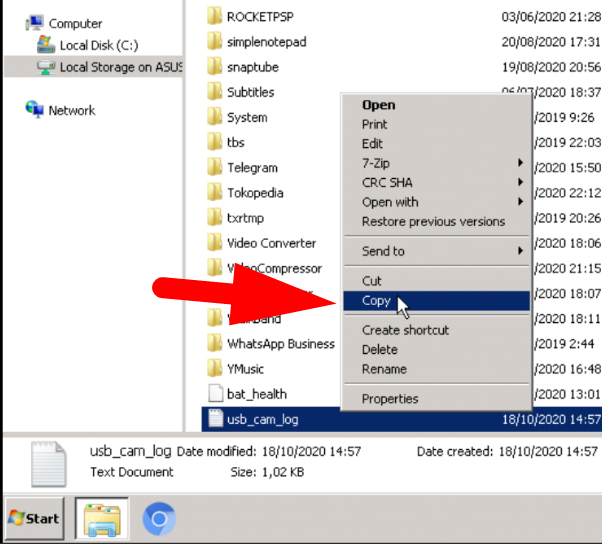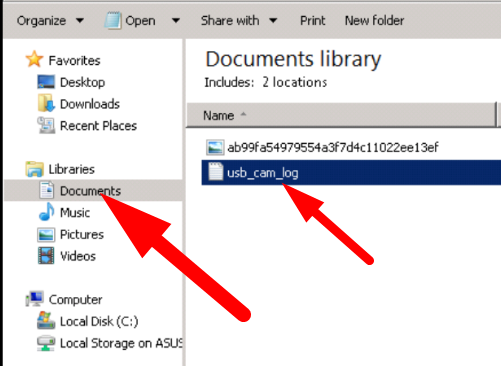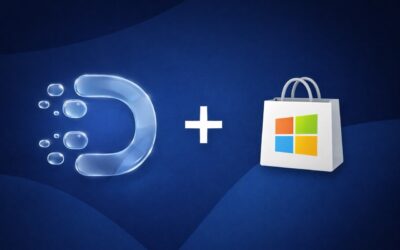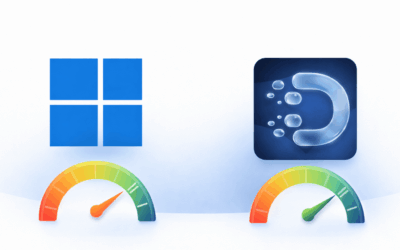Sometimes we need to transfer files, for example EA, indicators or other files to VPS or vice versa. If we just copy and paste from the PC from the PC to the VPS, but on Android the method is a little different.
Before you connect to the VPS, you can check the settings in the Remote Desktop Application, here's how:
Step 1. Enter your Remote Desktop application
Step 2. Icon tabs ( … ) and click Edit
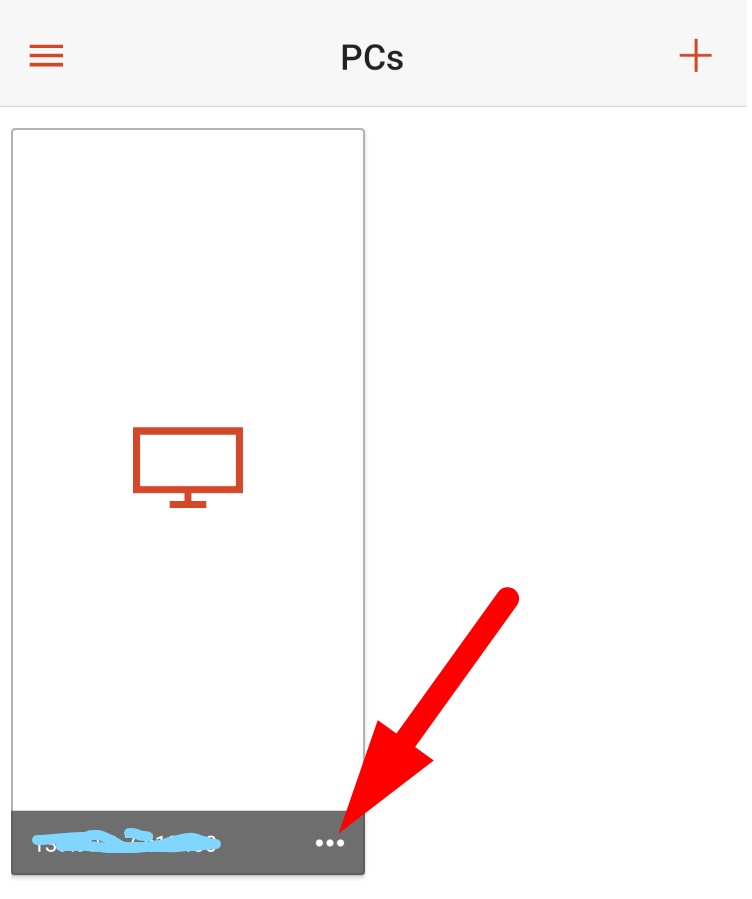
Step 3. Click Show additional options and scroll down then activate it Redirect local storage Then SAVE and will return to the main page of the Remote Desktop application
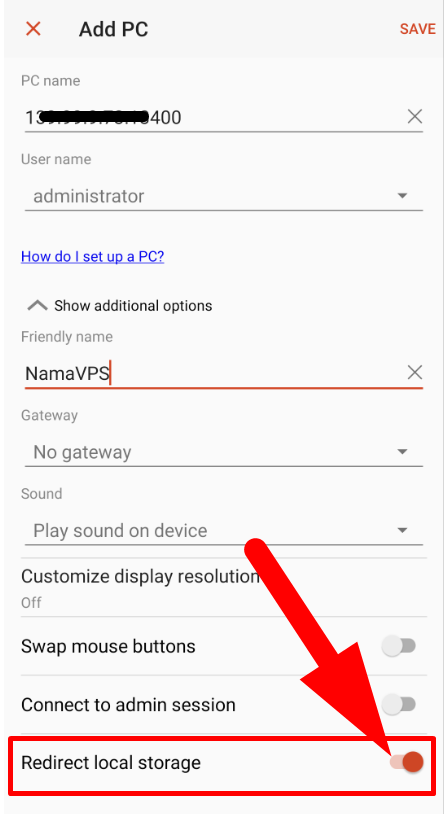
Step 4. Then you tap to connect as usual, then it will come out like in the image below. and checklist LocalStorage, Then connect
Step 5. After connecting to the VPS, just open it Windows Explorer on your VPS. There you will see the local storage of your cellphone, and copy and paste the file you want to transfer.
Step 6. For example, I copy files from my cellphone to the Documents folder on my VPS
Note: if file transfers between cellphones and VPS are no longer needed, it should be disabled Redirect locar storage in order to make it easier for us to access VPS, please activate it again if you need to transfer files to the VPS or vice versa