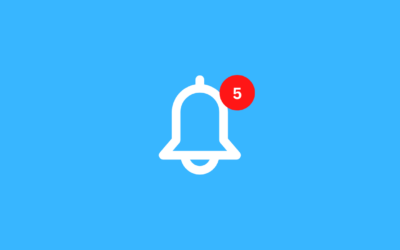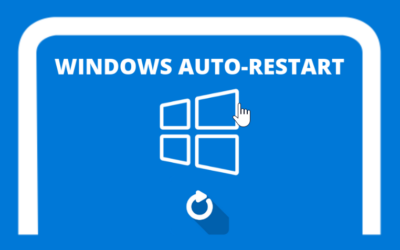This is different from international domains which can be activated directly without having to submit documents. For Indonesian domains, the government requires document requirements for each domain ID activation
The following is how to upload an .ID document
- Login to Client Portal
- Click Domains
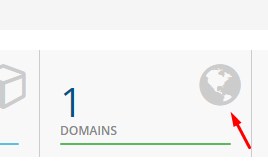
- Manage the relevant Domain
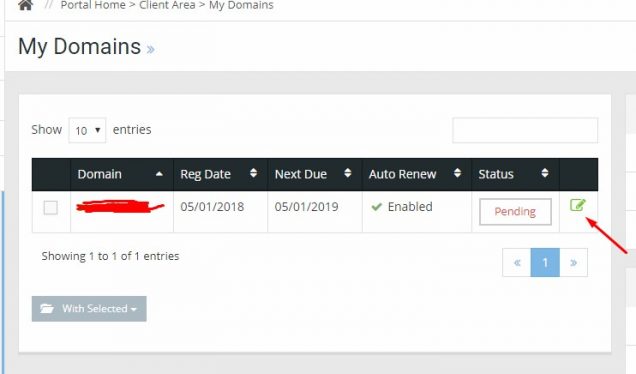
- Click Domain Status .ID in the left sidebar

- After that, upload the documents that you provided previously
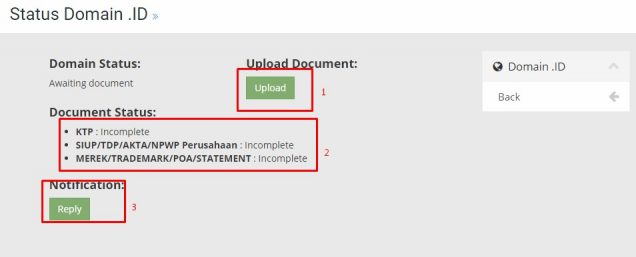
- To upload documents as shown in the red line
- Document status is the status of your domain document (awaiting approval, accepted or rejected)
- If your document is incomplete or rejected, you can receive a notification in the Notification panel, you can reply directly to the message from the registrar by using the "reply" button.
After the domain is activated, you will get a notification via email and you can manage the domain name