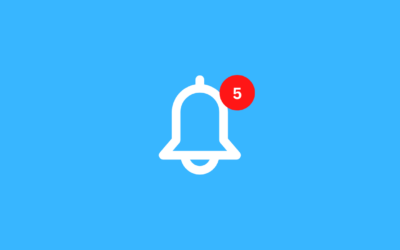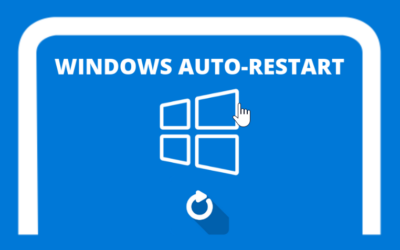Sometimes Forex VPS users who use Meta Trader 4 (MT4) face technical problems. MQL 5 Community Authorization failed like this.
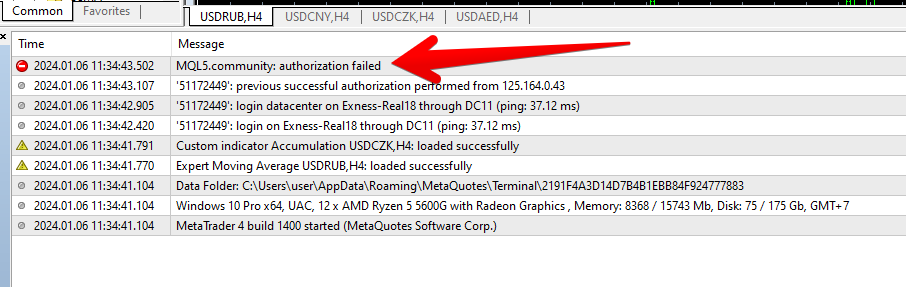
Note: currently the tutorial has been tested on Windows Server 2012
Step 1: Access the Hosts File
The solution to this problem starts with accessing the hosts file on your system. Do the following steps:
- Open the Hosts File Directory: Navigate to
C:\Windows\System32\drivers\etcon the computer or VPS you are using. - Find Hosts File: In that directory, you will find a file called 'host'.
Step 2: Edit Hosts File
After finding the hosts file, the next step is to edit it.
- Open with Notepad: Right click on the hosts file and select 'Run as administrator' when opening with Notepad. This is important to ensure you have the necessary access rights.
- Look for MQL4 or MQL5 Entries: In the hosts file, look for entries related to MQL4 or MQL5.
Step 3: Backup and Edit
Before making changes, it is important to create a backup.
- Make a Copy of the Hosts File: Copy and save the hosts file in a safe location as a backup.
- Edit Original Hosts File: In the original hosts file, delete all lines containing the words 'mql4' or 'mql5'. Screenshots
Step 4: Save and Restart
After editing, save your changes.
- Save Hosts File: Make sure all changes have been saved correctly.
- Restart MT4/MT5: Close and reopen Meta Trader 4 or 5.
Step 5: Login to MQL5
After MT4/MT5 is restarted, try logging back into your Meta Trader account. If all the steps above were followed correctly, the login issue should have been resolved.