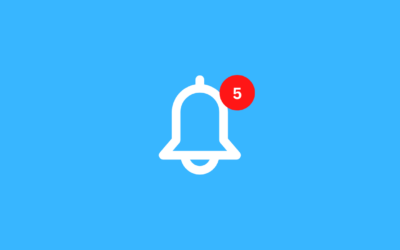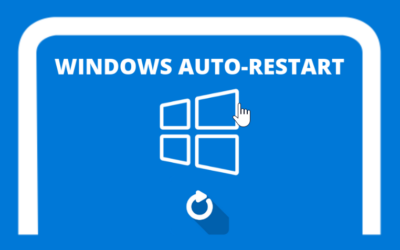MetaTrader optimization on VPS not only improves trading performance but also ensures efficient and stable operations. Here is a complete guide to optimizing MetaTrader on your VPS.
Disable News in MetaTrader
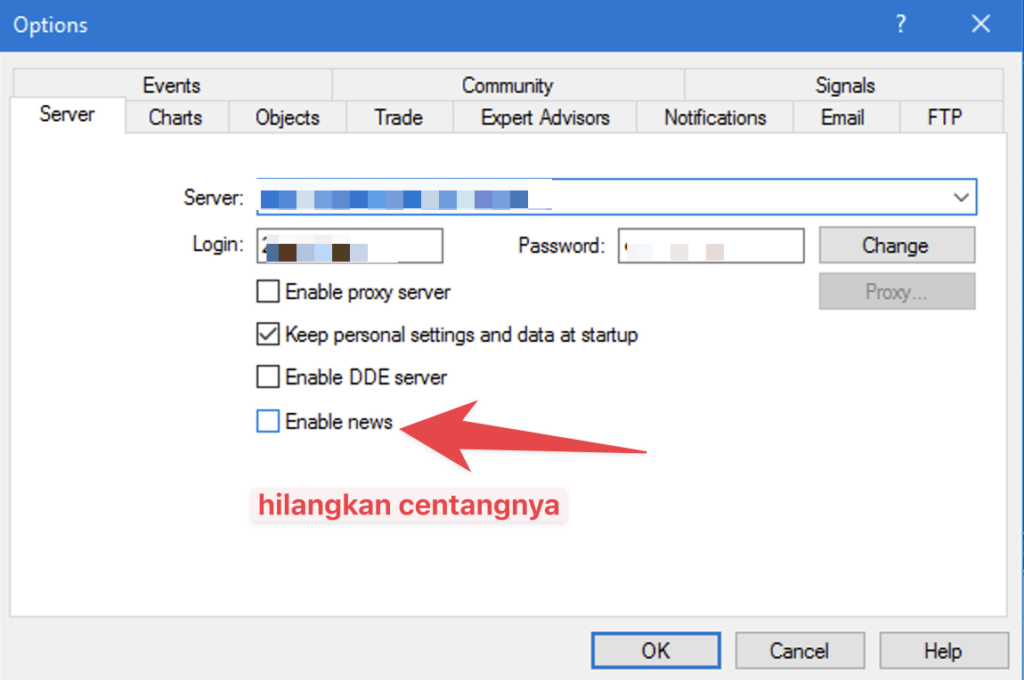
News in MetaTrader can affect performance, especially when using EAs for trading. This feature consumes memory and can fill up your VPS storage over time. To disable news in MetaTrader, follow these steps:
- Open your MetaTrader.
- Click menu
Toolsat the top, then selectOptions. - In the window that appears, navigate to the tab
Servers. - Uncheck the option
Enable News. - Click
OKto save changes.
By disabling news, you can reduce unnecessary memory usage and keep your VPS running more smoothly.
Deleting Unused Objects
Using EAs often leaves unused objects in MetaTrader, which can slow down performance. To clean up these objects:
- Right click on an empty area of your MetaTrader chart.
- Choose
Objects List. - In the window that appears, select all objects using the options
Select All. - Click
Deleteto delete all selected objects.
Removing unused objects can help improve the responsiveness and speed of MetaTrader on your VPS.
Deleting Used Market History Strategy Tester
To delete market history data that is no longer needed and that has been accumulated by using Strategy Tester, follow these steps:
- Open MetaTrader.
- Make sure you have closed all Strategy Tester windows and that no tests are running.
- Access Folder Data.
- Click on the menu
Filesin the top left corner of MetaTrader. - Choose
Open Data Folder. This will open the folder location where MetaTrader stores data, including market history.
- Click on the menu
- Navigate to History Folder.
- In the data folder, open the folder
history. - You will see folders containing historical market data, which may include many data files that have been collected over time.
- In the data folder, open the folder
- Delete Unneeded History Files.
- In folders
history, you may find a sub-folder corresponding to your broker's server. Open this folder. - Carefully select and delete market history folders or files that you no longer need. These files are usually named according to the market symbol and timeframe used in Strategy Tester.
- In folders
Clearing Browser Cache
If you frequently use the web browser on your VPS for MetaTrader access or other purposes, it is important to periodically clear the browser cache. Cache buildup can slow down overall VPS performance. How to clear the cache will differ depending on the browser you use, but can generally be found in the browser's privacy settings or options.
Restart the VPS
If after carrying out the steps above the VPS still feels slow, consider restarting it. A restart can refresh the system and free up memory that is being used inefficiently. To restart, access your VPS control panel or use the restart command via SSH, depending on the VPS provider and operating system used.